Add a New Member
How to add a new member
This is for the LVP Membership Committee. If you are not on the Membership Committee and need to add new members, contact the IT/Web Committee to get the needed privilege.
After Sign-in you should see the "Membership Committee Menu" along the left side of the Member Home page.
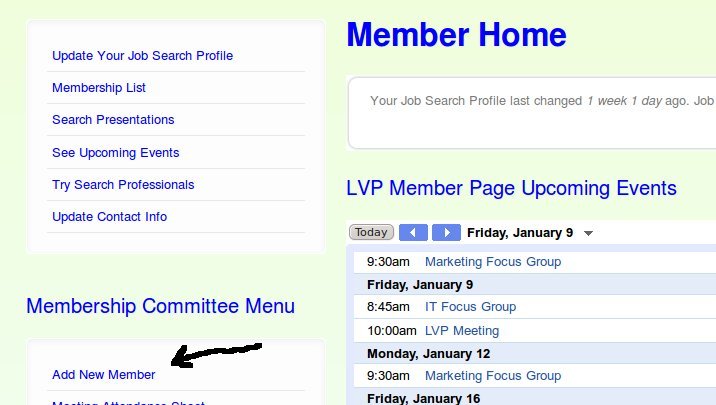
Select the "Add New Member" item. This brings you to the form for adding new users. Now fill out the form:
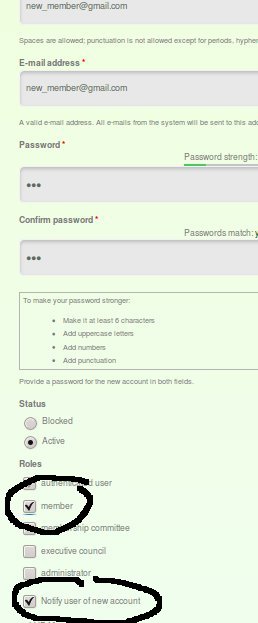 Username: The new member email address
Username: The new member email address
E-mail address: The new member email address
Password: Choose anything
Confirm password: Same as Password
Status: Keep 'Active'
Roles: Select "member"
SELECT 'Notify user of new account' (See the example along the right)
Under LVP Member Profile fill in the Member ID, First Name, Last Name.
Make the Status 'Active'
Committee Seat: None
Fill in the Primary Phone and Secondary Phone numbers as well as the new members Previous Employer.
Review your entries. In particular the 'Notify user of new account' must be selected. Then press "Create new account"
That's it. The new member account is ready to sign in.

